Lead capturing is one of the most important parts of inbound marketing. Without the leads, you wouldn’t have anyone to engage with. It can also feel like inbound marketing has a lot of moving pieces, but with the help of a tool like HubSpot, it becomes incredibly easy to create and use lead capturing tools. This could be done in a variety of ways, but two of the most effective ways to gather leads are through CTAs (Call to Actions) and Forms. Couple these with a content offering that gives support to your potential customers and their likelihood of re-engaging and/or interacting with more of your content or moving towards making a purchase goes way up.
HubSpot makes it ridiculously easy to create and use CTAs and Forms and add them to your website or email. HubSpot will also keep track of click open rates and follow through in the analytics section, which means you can easily test to see which things are resonating with your customers or audience the most so you can cut out anything that is not actually helping you move people closer to the end goal of engaging with or buying your product or service.
HubSpot CTAs
CTAs should be bold, action-oriented, visually appealing, and super easy to spot on a page. They can be used on website pages and in emails to help attract new leads, help convert leads into customers, and promote events or downloads.
To locate CTAs in HubSpot navigate to Marketing > Lead Capture > CTAs. Once on the CTAs page, you will have the option to create a new CTA. HubSpot has all the tools needed to customize the look and feel of the button, including content, style, and color. You can even add a picture in lieu of a traditional button.
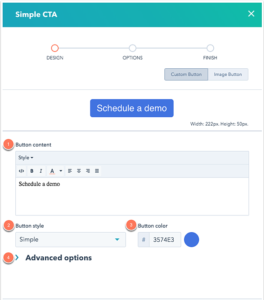
Then, add where you would like the button to take your lead; do you redirect to an external website, a blog post, or perhaps a meeting link?
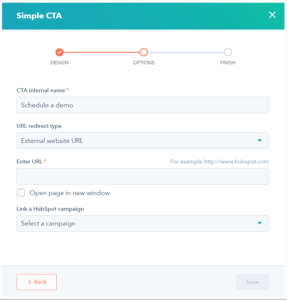
Once you have added the important components you can save and find this CTA on the main CTA page in order of most recently created. Here in the drop-down next to a CTA, you can click on ‘embed code’ and the code for the button will pop up for you to copy and paste into any HTML.
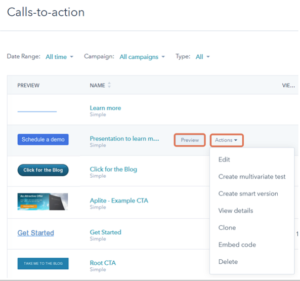
HubSpot Forms
Use forms to gather important information about your visitors and contacts; for example, a form can be a great way to get someone’s email address. Forms can be added to your website or blog through a CTA button.
To locate Forms in HubSpot navigate to Marketing > Lead Capture > Forms. Once on the Forms page, you will have the option to create a new Form. You can start from scratch with a blank template or select one of the pre-made templates created for specific use cases. From here easily change the form fields by dragging and dropping options from the left side panel. You can also easily edit each field by clicking on it in the left-hand panel.
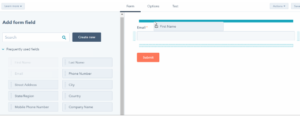
You can add text between form fields to add customizable text, headers, or spacing to your form. Next, customize your forms options, like how will follow up happen, are cookies tracked, or what language will be used if there is an error?
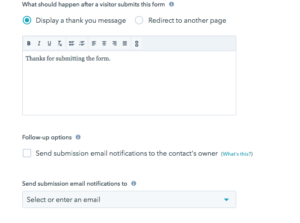
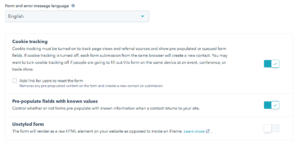
Lastly style, preview, and test your form to make sure it looks good and has all the important components. You will be asked to pick from one of four themes and then check out the preview to make sure it looks right.
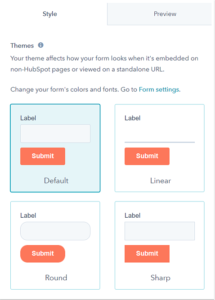
Lastly, it’s time to push the Publish button and take your form live! Now you can make it available for use on HubSpot pages or embed your form on an external website or share it as a stand-alone page.
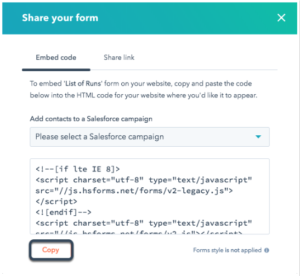
One goal while doing inbound marketing is finding a way to capture leads in an ethical and meaningful way while offering helpful support for your product or offer. HubSpot takes the guesswork out of it by giving clear and useful directions, as well as support for inbound marketing teams.
